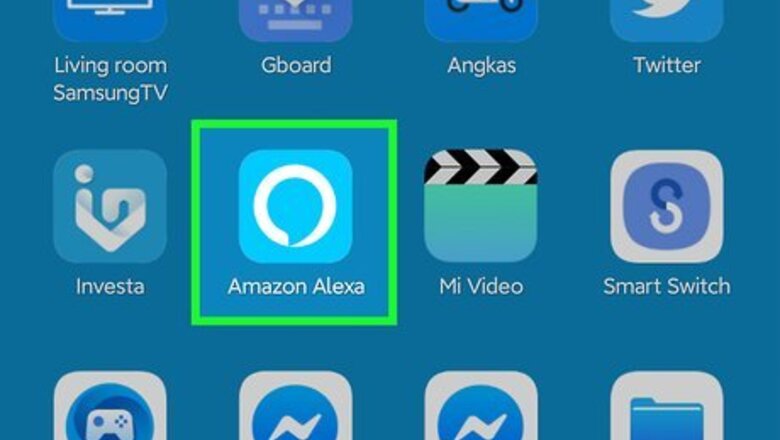
views
- Use Do Not Disturb mode to ignore notifications and prevent your Echo from lighting up.
- Open the Alexa app on your phone, go to "Devices > tap your Echo > Device Settings > Do Not Disturb".[1]
- Troubleshoot colored lights by either un-muting your Echo or connecting it to Wi-Fi.
Enabling Do Not Disturb Mode
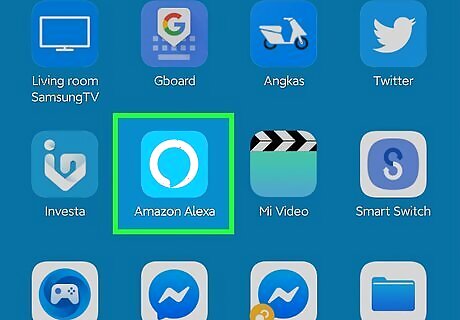
Open the Alexa app on your phone or tablet. If you don't have access to the phone or tablet, you can also say "Alexa, turn on Do Not Disturb." Alexa is the light-blue speech bubble with a white outline app icon that you'll find on one of your Home screens, in the app drawer, or by searching.
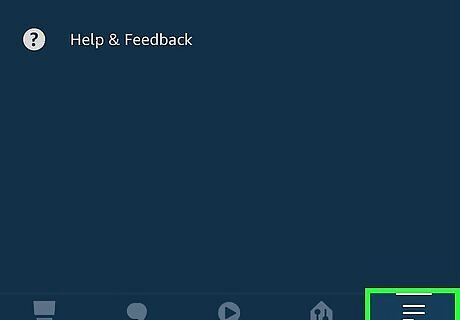
Tap ☰. This is in either the upper left corner of your screen or lower right corner.
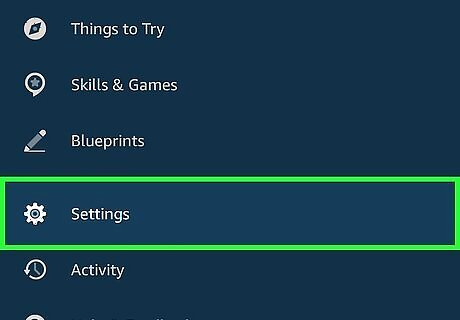
Tap Settings. It's next to a gear icon near the bottom of the menu.
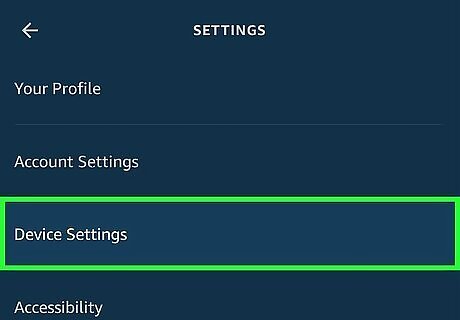
Tap Device Settings. You'll see this near the top of the menu.
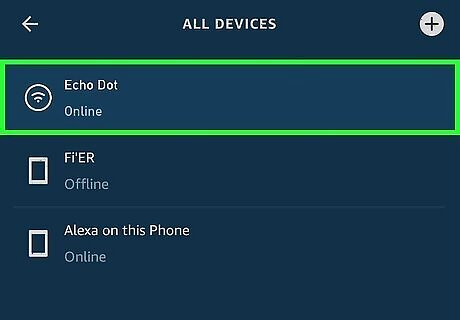
Tap to select your Echo Dot. You'll see if your Echo Dot is considered online or offline, which may affect your DND settings. Offline devices do not have the same settings as online ones.
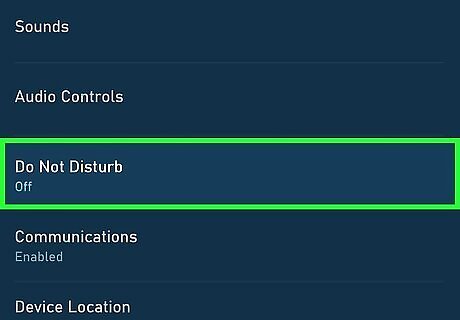
Tap Do Not Disturb. You'll find this under the "General" heading.
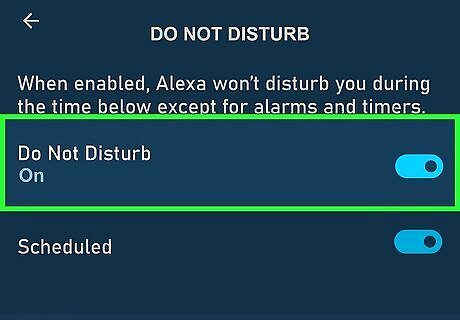
Tap the switch to turn it on Android 7 Switch On next to "Do Not Disturb." When DND is enabled, you won't get any notifications from your Echo Dot and all the lights will be turned off. If you want to set a DND schedule, tap the switch to turn it on next to "Scheduled" and select the time range you want DND to activate. To disable DND, repeat this process or say, "Alexa, turn off Do Not Disturb."
Troubleshooting a Yellow Light
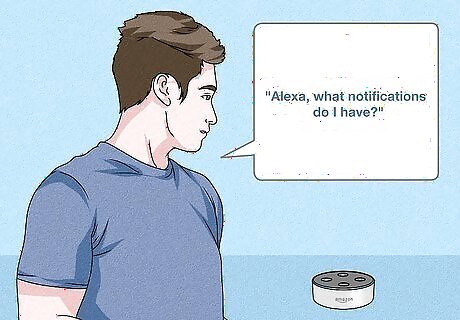
Say to your Echo, "Alexa, what notifications do I have?" Alexa will respond with any and all notifications that could be making the light yellow and persistent. If the yellow light does not clear after you ask this, proceed to the next step.
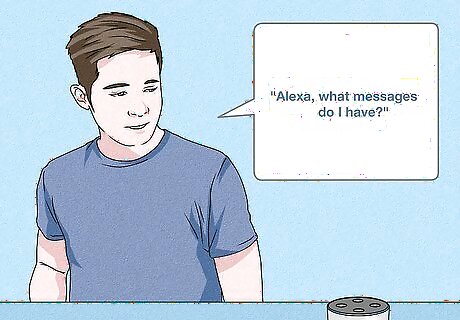
Ask your Echo, "Alexa, what messages do I have?" If you have any outstanding messages, Alexa will read them to you. If this does not clear the yellow light, proceed to the next step.
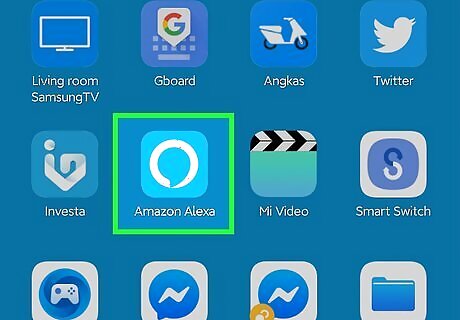
Open the Alexa app on your phone or tablet. It's the light blue speech bubble with a white outline app icon that you'll find on one of your Home screens, in the app drawer, or by searching.
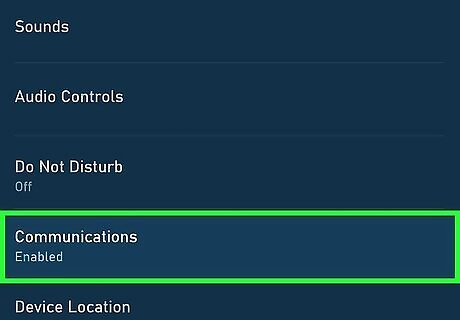
Update your notification settings. Since the yellow light indicates an Amazon notification, you can change the settings in the app to change when the light appears. To stop all these notifications, go to Settings > Device Settings > (your Echo Dot) > Communications and tap the toggle off.
Troubleshooting Other Lights
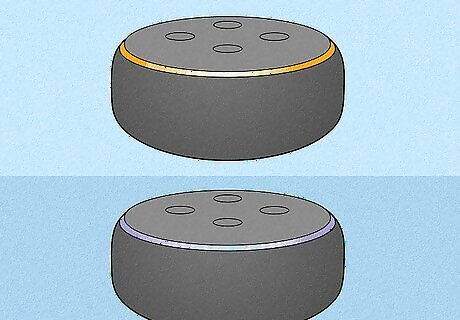
Wait for an orange light to turn green or purple. An orange light indicates that your Dot is trying to connect to a Wi-Fi network, so wait for it to connect (indicated by a green light) or fail to connect (indicated by a purple light).
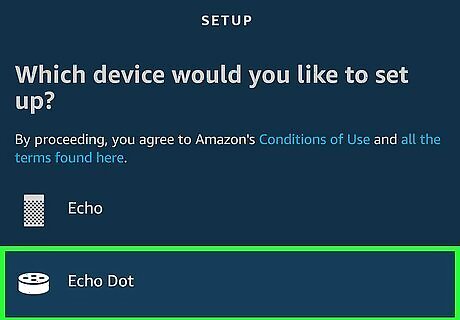
Manually reconnect to Wi-Fi (if your light is purple). Open the Alexa app on your phone and connect to your Wi-Fi network again (re-enter the password). If reconnecting does not work, you may need to check your router to make sure it's on and working.
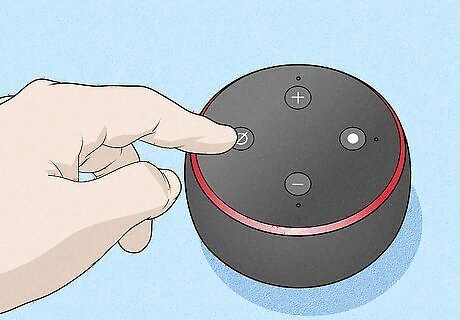
Unmute your Alexa (if the light is red). If the light is glowing red, mute is enabled and your Echo will not respond to "Alexa." Press the microphone button again to turn off mute.




















Comments
0 comment