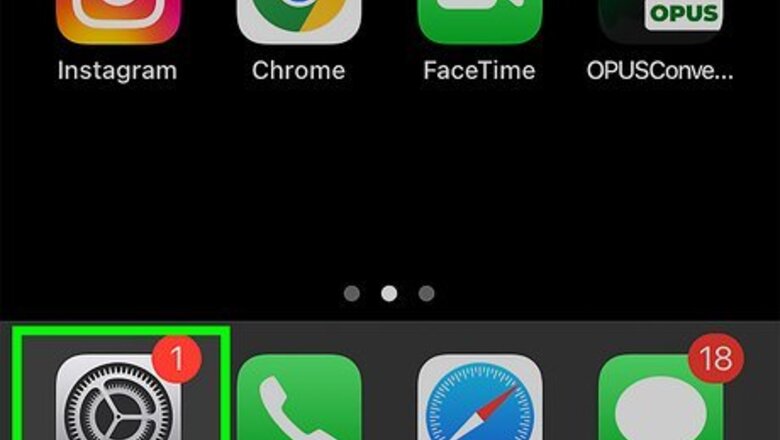
views
- Screen Time can disable in-app purchases, so you'll need to have access or permission to change it.
- Open "Screen Time" settings → "Content & Privacy Restrictions" → "iTunes & App Store Purchases" → "In-app purchases" → "Allow".
- Alternatively, toggle off "Content & Privacy Restrictions" to disable all restrictions at once.
Enabling In-App Purchases
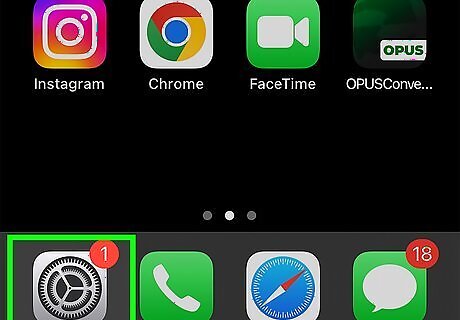
Open the Settings app. This looks like a grey cog icon. If you're unable to use in-app purchases, you may have parental controls enabled. If you're the device owner, you can easily turn it off. Otherwise, you'll need to contact the owner. Be sure to update your iPhone or iPad.

Tap Screen Time. You can find this underneath Focus.

Tap Content & Privacy Restrictions. This can be found underneath Always allowed. If prompted to enter a PIN, enter it now.
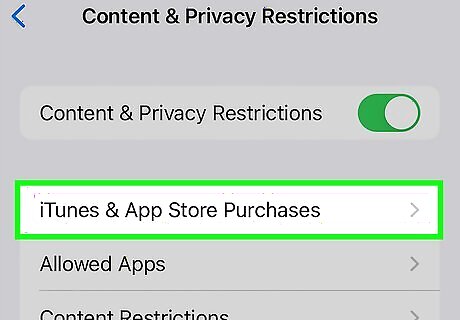
Tap iTunes & App Store Purchases. You can find this below the Content & Privacy Restrictions toggle. You can toggle this off immediately, though this will also disable other restrictions.

Tap In-app purchases. This will be below Deleting Apps.

Tap Allow. You'll now be able to make in-app purchases within apps from the App Store; just be sure you have a valid payment method added to your Apple Wallet.
Sharing In-App Purchases
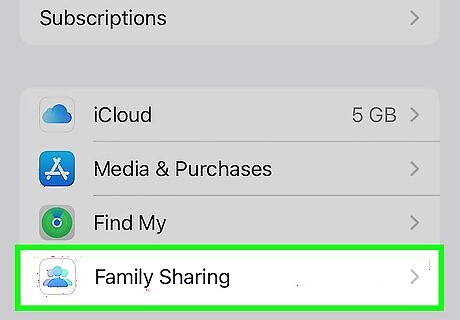
Confirm that Family Sharing is active on your device. Open the Settings app and tap your Apple ID. Tap Family Sharing to see your status. Use this method to share in-app purchases with your family or group. Keep in mind that each app will have its own restrictions, and in-app purchases may not be sharable.
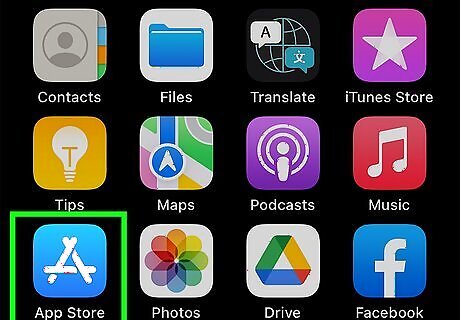
Open the App Store. This looks like a white A with a blue background. You can usually find this on your home screen or in the App Library.

Tap your Apple ID picture. This will be in the top-right corner of the screen. A pop-up menu will open.
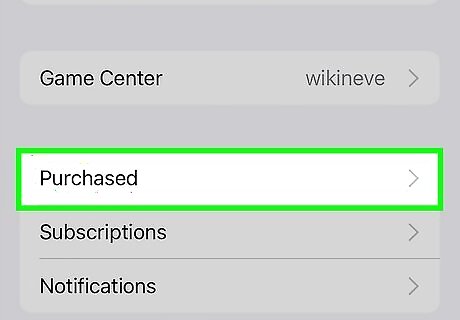
Tap Purchased. You can find this below your Apple ID.
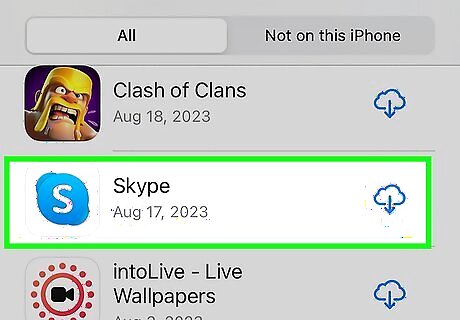
Tap an app. You should see In-App Purchases listed on the app's page.
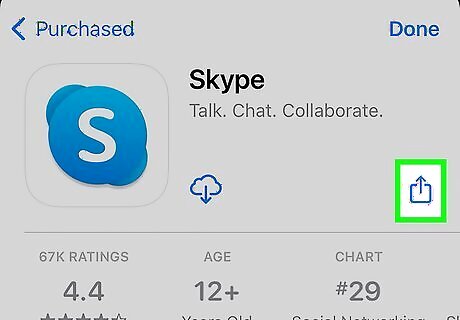
Tap iPhone Share next to the purchase. A pop-up menu will open.
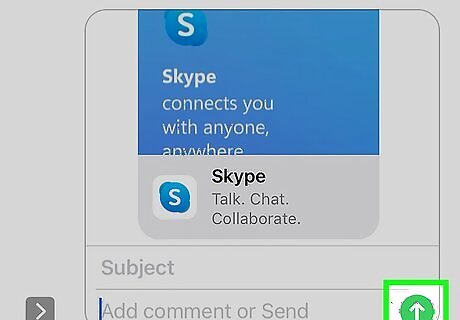
Select a user and tap Send. This will send the in-app purchase to the user in your family or group.




















Comments
0 comment