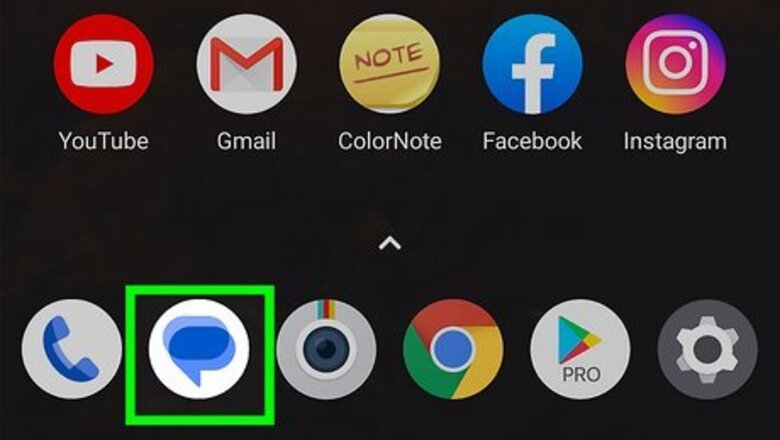
views
- Google Messages: Tap your profile picture, select "Messages Settings" > "Suggestions," and tap the toggle switch to enable or disable.
- Samsung Galaxy: In the Messages app, tap the three dots and select "Quick responses," then tap "-" next to a response you want to delete.
- To add a quick response on Samsung Galaxy, go to the Quick Responses menu, enter a message, and tap "+"
Using Google Messages
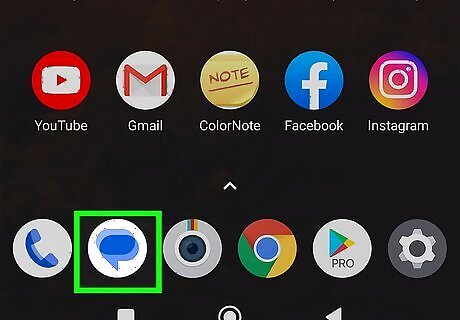
Launch the Google “Messages” app on your device. It’s the blue icon with a white text box, typically found on the home screen or in the apps menu. Update your app to the latest version. If you have not already done so, you can update your "Android Messages" app by visiting the Google Play Store on your device.
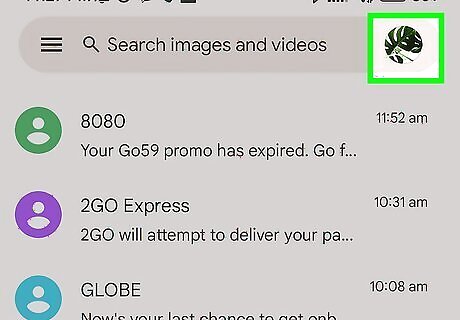
Tap your profile icon. It's in the upper-right corner. This displays the app menu.
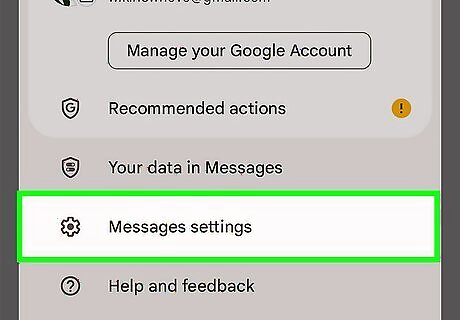
Tap Messages Settings. It's near the bottom of the app menu. It's next to an icon that resembles a gear.
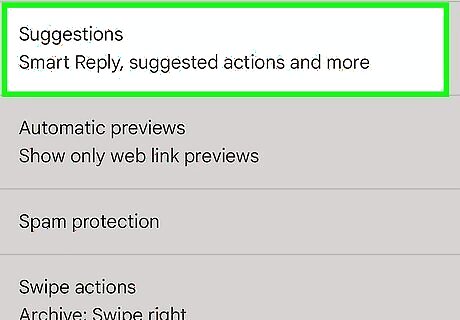
Tap Suggestions. It's towards the bottom of the Settings menu.
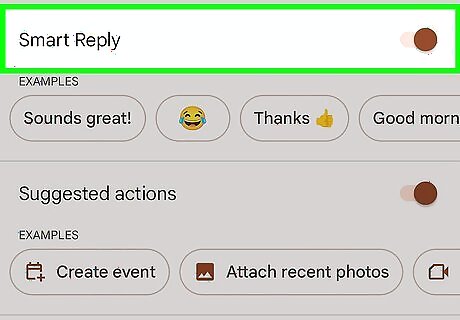
Tap the toggle switch Android 7 Switch On next to "Smart Reply." It's at the top of the suggestions menu. This will enable or disable Smart Reply.
Using Samsung Messages
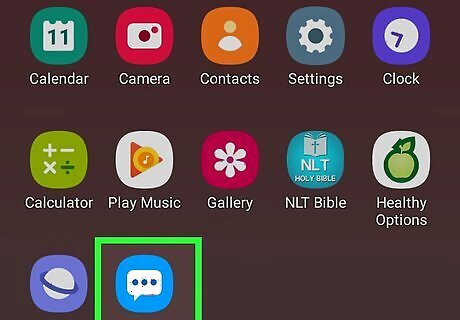
Open Messages. Depending on which Galaxy phone you are using, it may have a blue icon with a white text box, a yellow icon with an outline of a textbox, or an icon resembling a yellow sheet of paper inside an envelope. Update your app to the latest version. If you have not already done so, you can update your "Android Messages" app by visiting the Google Play Store on your device.
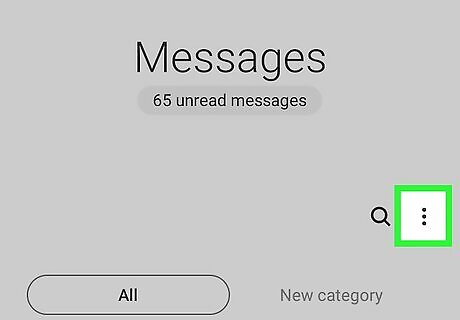
Tap on ⋮ (More options). It's the icon with three dots in the upper-right corner of your list of messages. The menu panel will pop up.
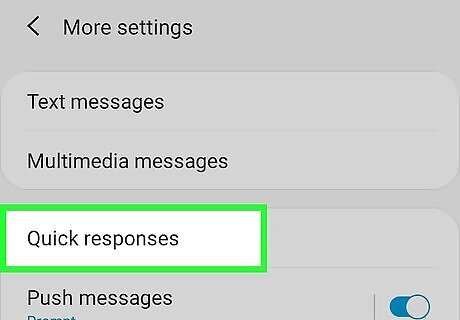
Tap on Quick responses. It's the fifth option in the Settings menu. This displays a list of quick responses that may be suggested during a chat.
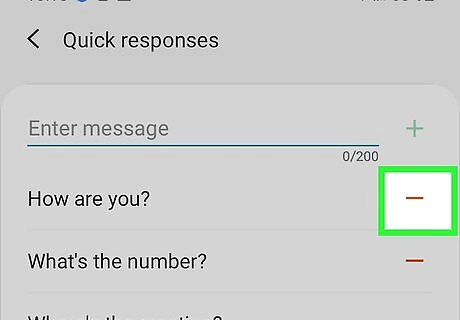
Tap - next to a message you want to delete. This removes the message from your list of Quick Responses. You will not receive that message as a Quick Response suggestion.
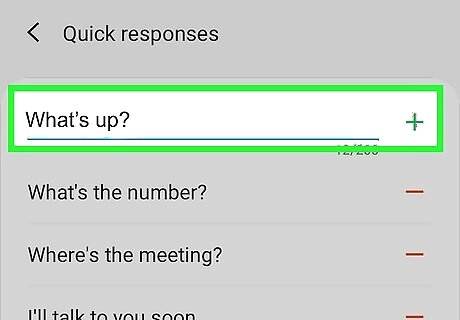
Enter a message at the top and tap + to add a response. If you want to add a Quick Response suggestion of your own, type the Quick Response suggestion you want to add at the top and tap + to add the message. This adds the response to your list of Quick Response suggestions.












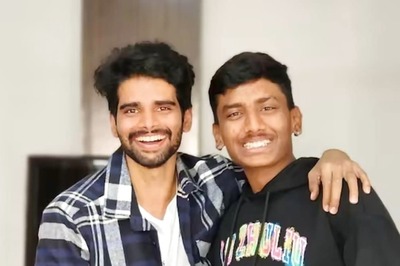






Comments
0 comment