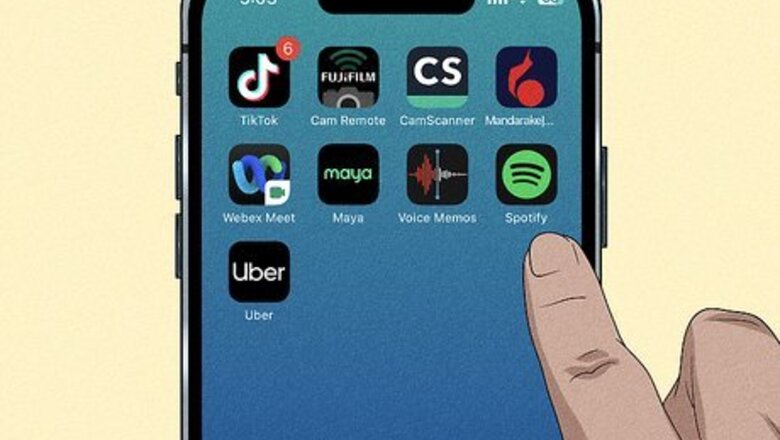
views
- Check your Wi-Fi connection or disable your VPN to ensure TikTok has a stable connection to the internet, or else it won't be able to upload your video.
- Restarting your TikTok app or your entire phone can help refresh it, clearing out many technical glitches that can occur when your app or device is on too long.
- Check if you've been shadowbanned or banned from posting content on TikTok.
Check Your Internet Connection
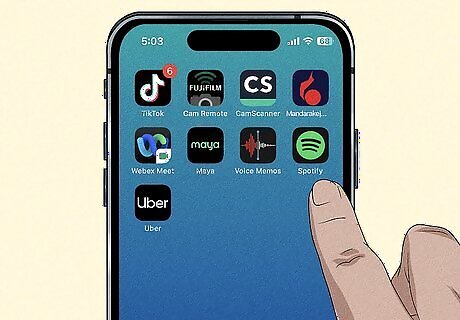
Open another app that uses the internet. You could open your email, another social media site, or go to a website in your phone's web browser. If your internet connection is the culprit, you won't be able to access these apps either. If you can use other internet apps but TikTok is still giving you an error, the issue likely isn't with your Wi-Fi connection.
Check TikTok’s Server Status
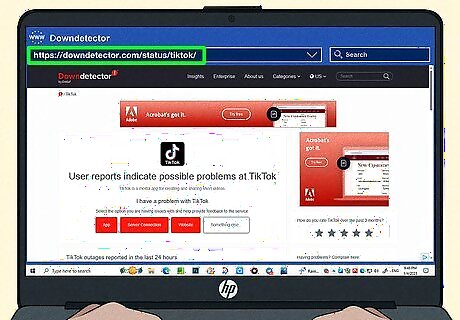
Check TikTok's server status. While TikTok doesn’t have a dedicated server status page, you can use a website like Downdetector to see if other users are having problems with TikTok. If TikTok's servers are having an issue, that could lead to you getting a video upload error. If TikTok's servers are down, unfortunately, the only thing to do is wait for TikTok to fix the issue.
Restart TikTok
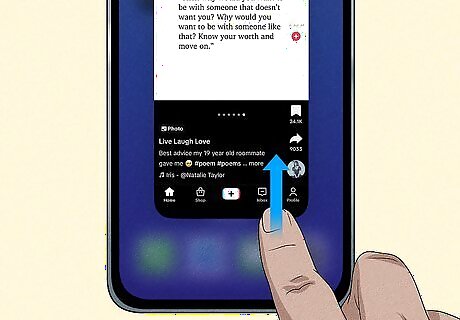
Close and restart TikTok. Sometimes apps run into glitches or bugs that make them not work properly, and restarting the app can fix these issues. On iPhone, swipe up from the bottom of the screen and hold your finger on the screen. Your phone will display the apps you have open. To close TikTok, swipe up on it. On Android, return to your home screen and press the Overview button in the lower-left corner. The button looks like three vertical lines. Your opened apps will appear; swipe up on Tiktok to close it. Tap on the TikTok app to reopen it and upload your video to see if the video upload error is gone.
Restart Your Phone
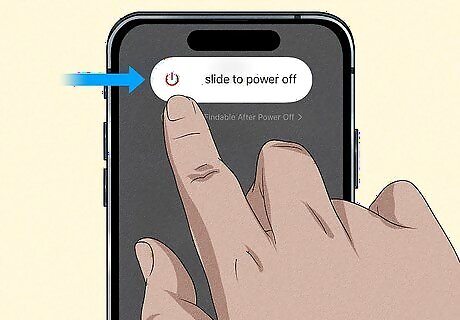
Just like apps, phones need to be restarted sometimes. Restarting your device can fix many tech issues, so it's worth a shot to see if it will fix this TikTok error. On iPhone, press and hold the power and volume up buttons. After a few seconds, the phone should vibrate and change to the power off selection screen. Slide the top slider to turn the phone off. After a few seconds, press and hold the power button for 3 seconds to turn the phone back on. iPhones older than the iPhone X only require you to hold the power button to turn it off. On Android, hold the power button for a few seconds until the Power Options menu appears. Select the Restart option to restart your phone. Some Android phones require different buttons to be held to access Power Options. On newer Samsungs, you must hold Power and Volume Down. On the Google Pixel 6, you must hold Power and Volume Up. Once your phone has restarted, open TikTok and try to upload your video again to see if the upload error is fixed.
Check Your Account Status
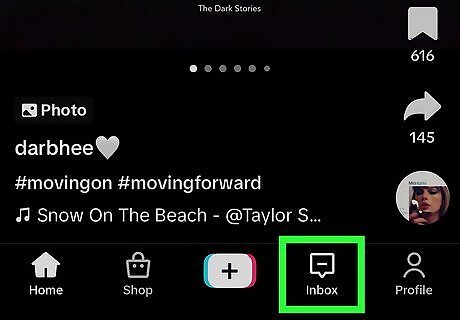
Tap the Inbox button on the bottom bar. You can check to see if your account has been blocked or banned. This would make you unable to finish processing your video post.
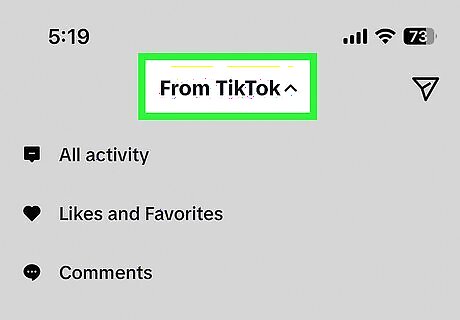
Select the From TikTok option at the top. If you have been banned, there should be a message in your inbox from TikTok detailing the specifics of the ban.
See If Your Video Violates Community Guidelines
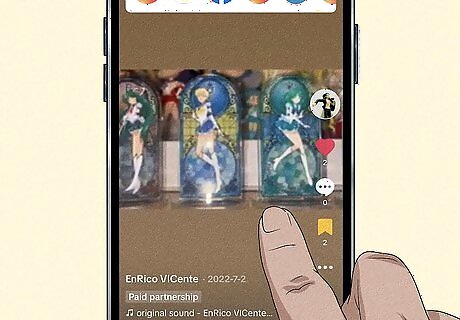
Check your video for any violations. If a video violates TikTok's Community Guidelines, it may not be able to be uploaded. One of the most common guideline violations is copyright infringement, so watch your video back to look for any overt logos, songs, or images belonging to another copyright holder. You may also want to check if your video includes any dangerous, sensitive, or mature themes.
Check if You're Shadowbanned
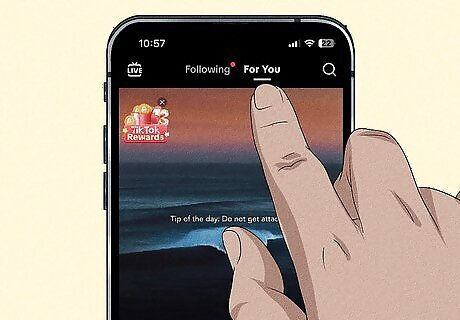
Go to your For You page. One of the easiest ways to tell if you're shadowbanned (besides not being able to upload videos) is to go to your For You Page and see if content is visible. You've likely been shadowbanned if you cannot see anything on your FYP. The only known way to get out of a shadowban is to wait it out, which could take up to 2 weeks. You can prevent shadowbans in the future by deleting content that goes against Community Guidelines and only uploading content that follows the guidelines.
Update TikTok
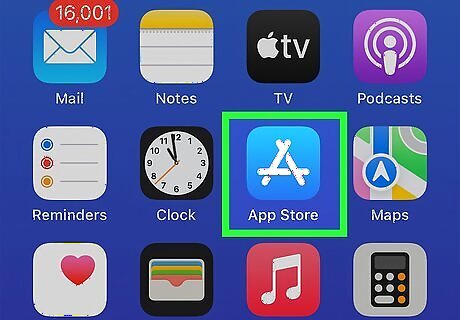
Go to your phone's app store. Apps need to be updated every so often, and app developers push these updates to your phone's app store. On iPhone, go to the App Store. On Android, go to the Google Play Store.
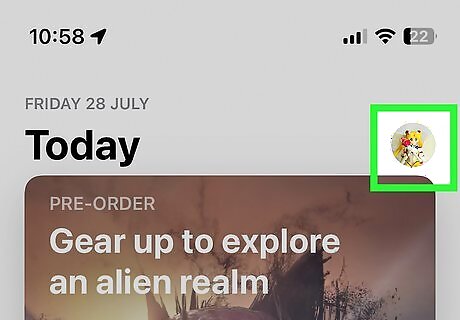
Go to your profile. This varies based on phone type: On iPhone, tap the blue Android IG Profile user button in the upper right-hand corner. On Android, tap your profile picture in the upper right-hand corner.
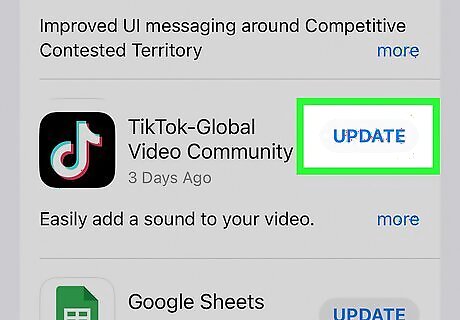
Update the TikTok app. How to update varies based on phone type: On iPhone, if app updates are available, they will be visible at the bottom of this page. You can update TikTok individually or tap Update All. On Android, click Manage apps & device in your profile. If there are updates available, you'll see Updates available. Tap See details to see if TikTok has an update available, and then hit the Update button next to TikTok if it does.
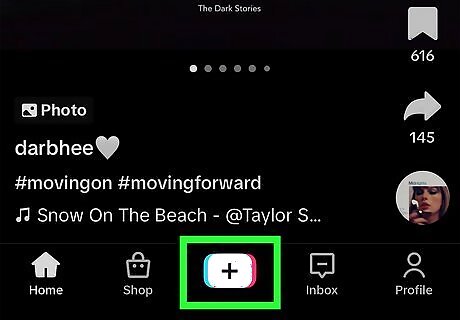
Reopen the app once it has updated and try to upload your video again. If no update is available for TikTok, you will need to try a different method.
Clear TikTok's Cache
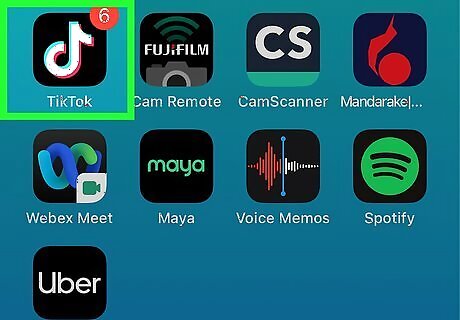
Open TikTok. TikTok keeps a cache of data to help it run more smoothly, but sometimes this data can become corrupt and cause issues. Clearing the cache is an easy step that may help your TikTok app run better.
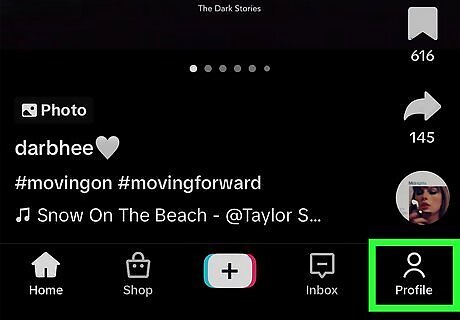
Tap the Android IG Profile profile button in the bottom-right corner. This will bring you to your TikTok profile.
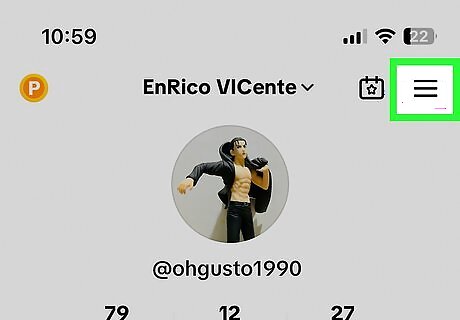
Tap the three-line icon in the top right corner. This will open up TikTok's menu.
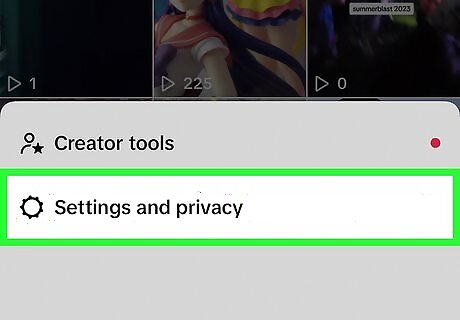
Click Settings and Privacy.
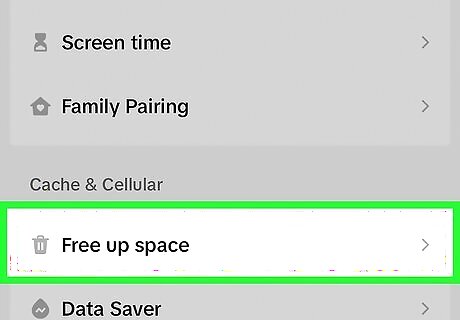
Select Free up space. You may have to scroll to find this setting, as it's near the bottom of the screen.
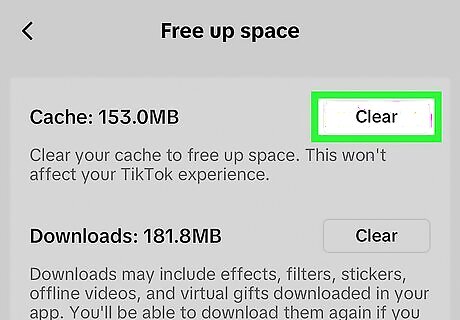
Tap Clear next to Cache. A confirmation pop-up will appear. Select Clear on this pop-up.
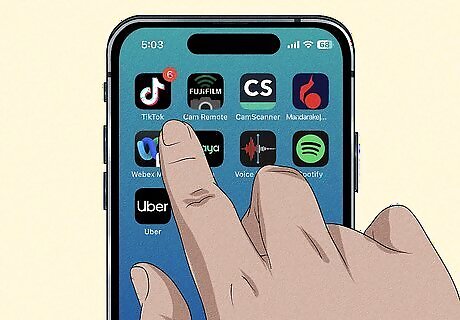
Restart TikTok. Once you're back in the app, see if you can upload your video.
Disable Your VPN
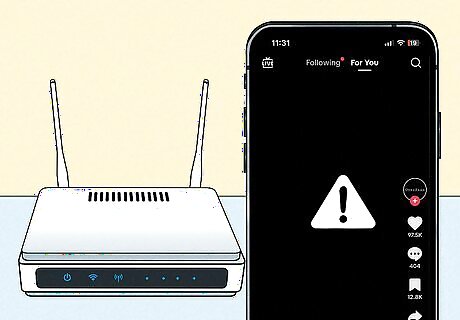
Your VPN may be interfering with TikTok. TikTok requires a stable internet connection to work, so if your VPN has a delay, there's a possibility TikTok is instead reading it as an unstable connection. Each VPN service will work a bit differently, but you should be able to turn your VPN off in your VPN app.
Reinstall TikTok
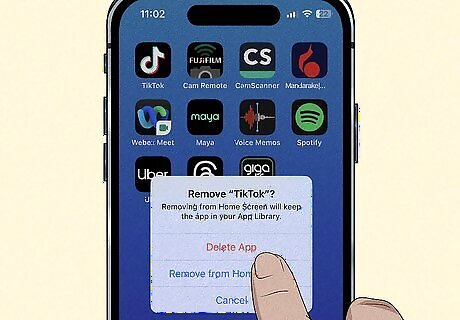
Delete the TikTok app and download it again. You can try reinstalling the app entirely to see if a clean install helps fix your video upload error. Note that if you delete the app, your drafts will not be saved. On iPhone, go to the home screen. Long press on the TikTok app until the contextual menu appears. Select Remove app and then Delete app to remove TikTok from your phone. On Android, navigate to Settings. Click on Apps and then See all apps. Find TikTok and tap on it. Then select Uninstall and confirm by hitting OK. Once deleted, you can download TikTok again from the App Store (iPhone/iPad) or Google Play Store (Android).
Contact TikTok Support
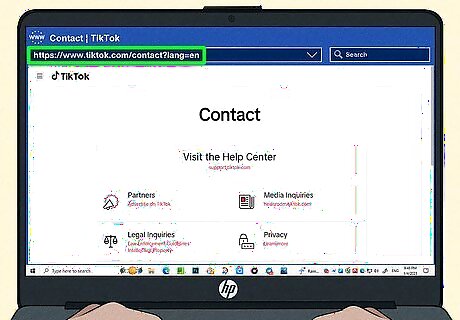
If all else fails, contact TikTok Support. TikTok Support may be able to help you if none of the above troubleshooting methods work. You can contact Tiktok by visiting the Help Center on their website. You can also try contacting TikTok Support on their Twitter.




















Comments
0 comment