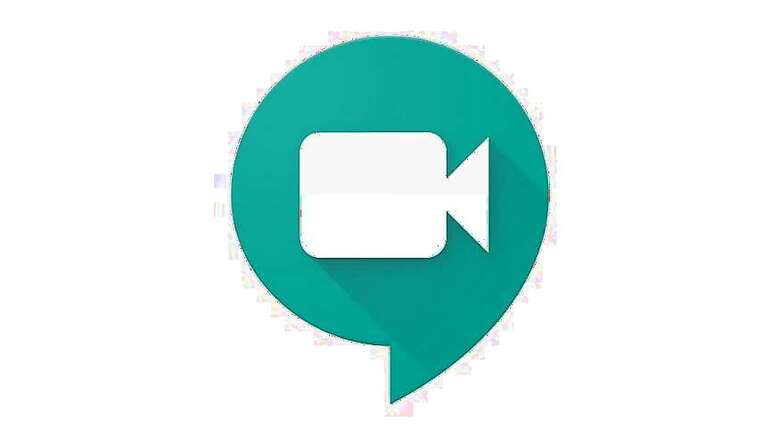
views
Google's video conferencing app, Meet has now been made free for all those who have Gmail accounts. Initially, the app was available as a part of the G-Suite account. The free version, however, only allows access to the limited feature and the upper limit of a meeting that you can conduct for free is one hour.
This decision comes at a time when the majority of the people are working from home all across the world due to the outbreak of the novel coronavirus. The app which can be used for video conferencing for work meetings as well as for catching up with friends during the lockdown period is available on both Google Play Store and App Store.
In order to start using the app on your phone, follow these steps:
Step 1: Download the Google Meet app from Play Store or App Store
Step 2: Hit on the app icon to open it, and enter your Gmail account details
Step 3: Next, you will be taken to an interface where you can see the camera and mic icon, you can test the audio-video of your device from there
Step 4: There are two things that you can do on the app, that includes either joining a meeting or hosting a meeting
Step 5: For joining the meeting you will have to key in the meeting code which needs to be shared by the meeting host.
Step 6: For hosting a meeting tap on the '+' icon, and send invites to the people who you want to include in the meeting.
All participants need to have a Gmail account to be able to join. You can also give a title to the meeting. The invite will have a link for joining the meeting as well as the meeting code, which the person will have to enter for joining.




















Comments
0 comment