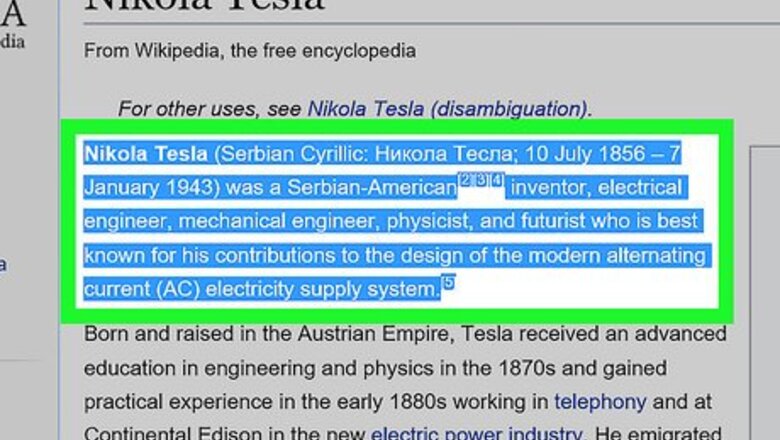
views
On Windows
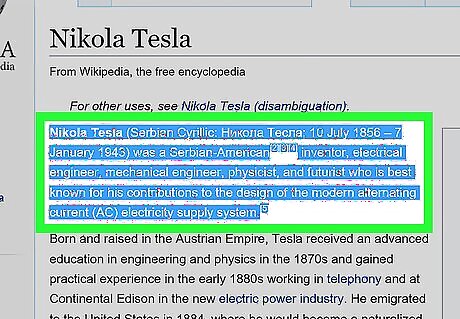
Select what you want to copy: Text: To select text, click and drag the cursor until the text you want to copy is highlighted, then release the click. Files: Select the file on your computer that you want to copy and paste, or you can select multiple files by holding down Ctrl to select multiple files. Images: In most Windows applications, you can select the picture you want to copy by clicking on it once.
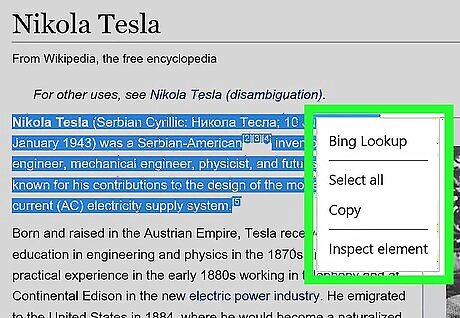
Right-click on the mouse or trackpad. If using a trackpad, depending on your computer's settings you can perform a right-click by either using two fingers to click the trackpad or by tapping the far-right side of the trackpad with a single finger.
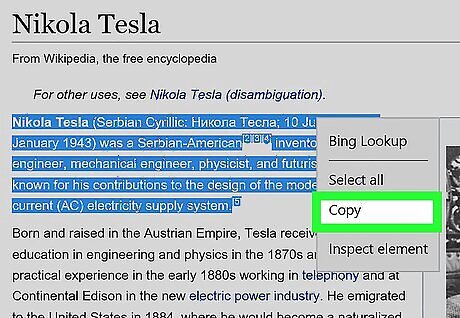
Click Copy. The selected text, images or files will be copied to the Clipboard (a type of temporary storage) on your computer. Alternatively, press Ctrl+C. In many applications, you can also click Edit in the menu bar, then click Copy.
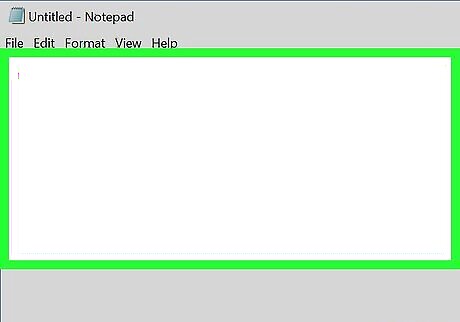
Right-click in the document or field where you want to insert the text or image.
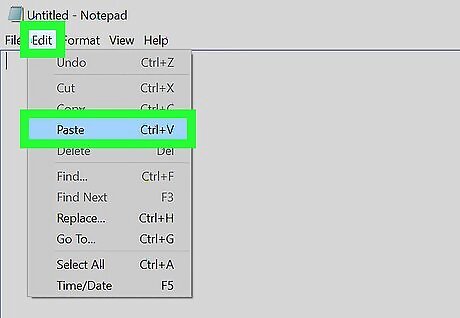
Click Paste. The text or image will be inserted into the document or field at the place where you put the cursor. Alternatively, press Ctrl+V. In many applications, you can also click Edit in the menu bar, then click Paste.
On Mac
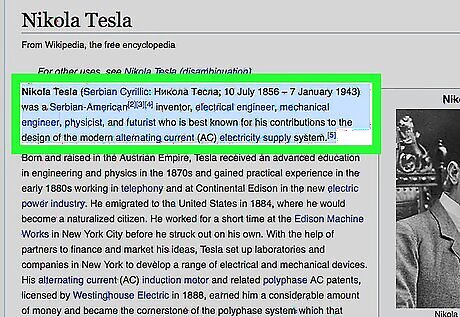
Select what you want to copy: Text: To select text, click and drag the cursor until the text you want to copy and paste is highlighted, then release the click. Files: Select the file on your computer that you want to copy and paste, or you can select multiple files by holding down ⌘ to select a group of files. Images: In most Mac applications, you can select the picture you want to copy by clicking on it once.
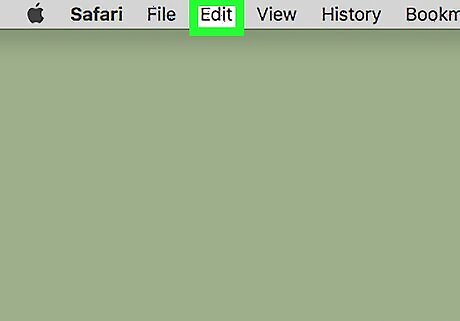
Click Edit in the menu bar.
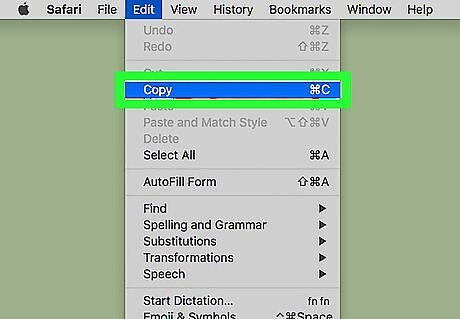
Click Copy. The selected text, images or files will be copied to the Clipboard (a type of temporary storage) on your computer. Alternatively, ⌘+C. You can also right-click on the mouse or trackpad. If you don't have a right-click function, press Control+click on Mac, then click Copy in the pop-up menu.
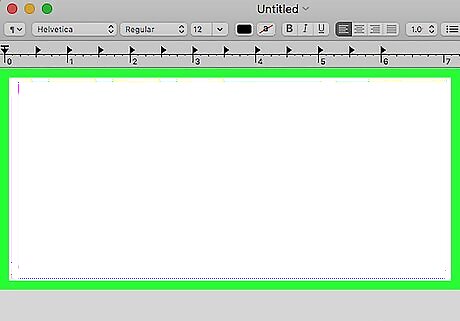
Click in the document or field where you want to insert the text or image.
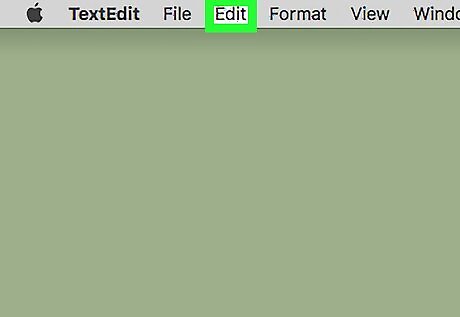
Click Edit in the menu bar.
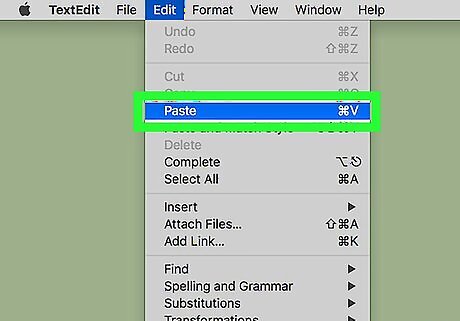
Click Paste. The text or image will be inserted into the document or field at the place where you put the cursor. Alternatively, ⌘+V. You can also right-click on the mouse or trackpad. If you don't have a right-click function, press Control+click on Mac, then click Paste in the pop-up menu.
On iPhone or iPad
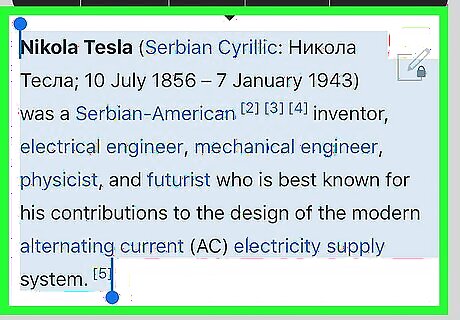
Select what you want to copy: Text: To select text, tap in the text and drag a control point over the text you to copy, want until the text you want to copy and paste is highlighted, then release the click. You can also tap and release a single word to select it automatically. Pictures: Long tap the picture until a menu appears.
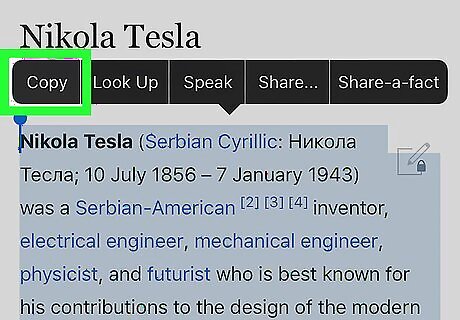
Tap Copy. The text or image will be copied to the Clipboard (temporary storage) on your device.
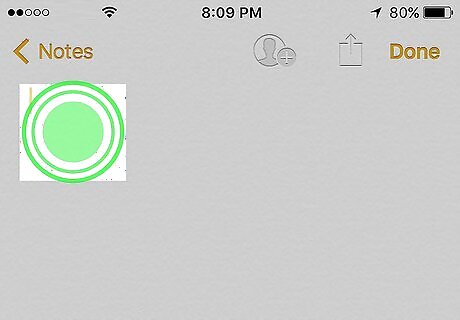
Long tap on a document or field where you want to insert the text or image. If it's in a different app from the one in which you're copying, open the other app.
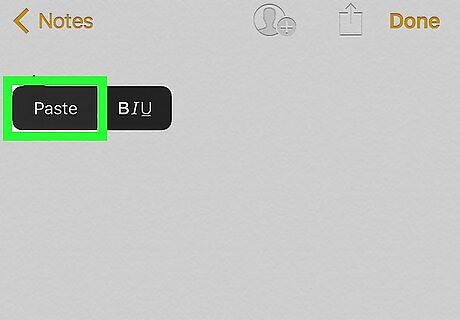
Tap Paste. The text or image will be inserted into the document or field at the place where you put the cursor.
On Android
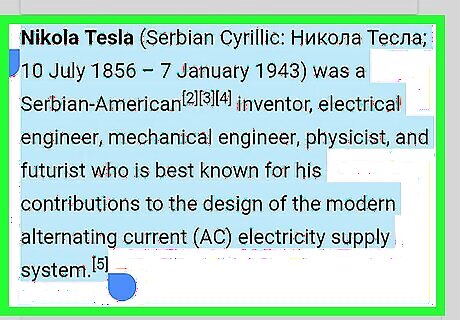
Select what you want to copy: Text: To select text, tap in the text and drag a control point over the text you want to copy, then wait until the text you want to copy and paste is highlighted, then release the click. You can also tap and release a single word to select it automatically. Pictures: Long tap the picture until a menu appears.
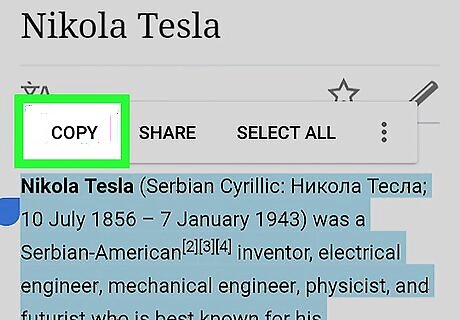
Tap Copy. The text or image will be copied to the Clipboard (temporary storage) on your device.
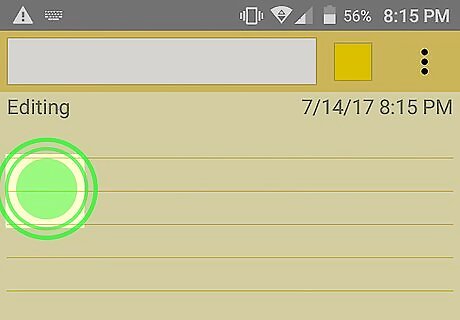
Long tap on a document or field where you want to insert the text or image. If it's in a different app from the one in which you're copying, open the other app.
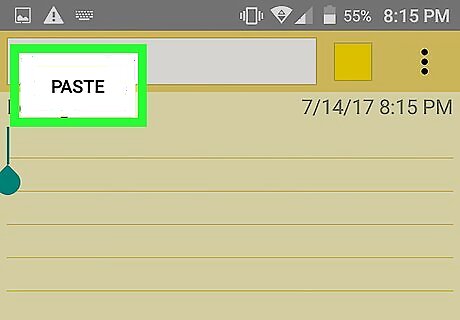
Tap Paste. The text or image will be inserted into the document or field at the place where you put the cursor.




















Comments
0 comment