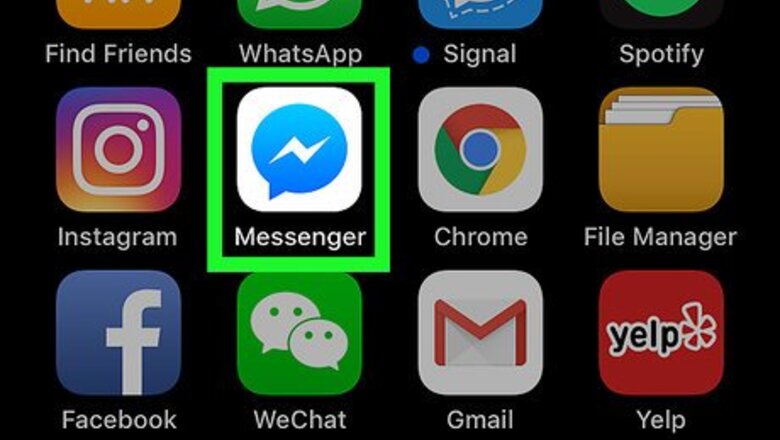
views
Using iPhone or iPad
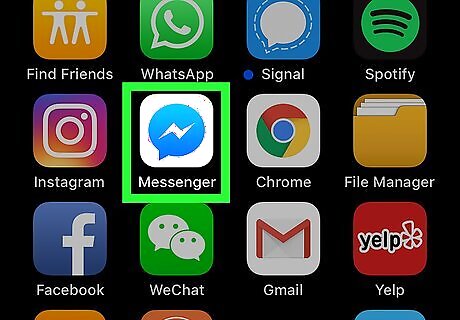
Find the Facebook Messenger app icon. This app icon resembles a blue speech bubble with a white bolt of lightning in it. You'll find it on one of your iPhone's Home Screens.
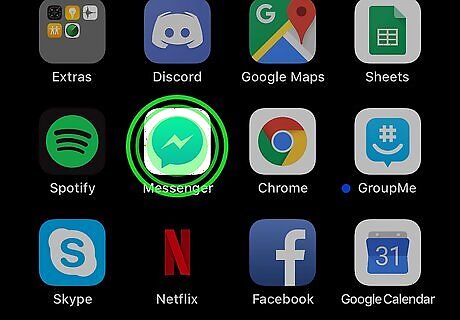
Tap and hold the Messenger app icon. Doing so will cause all of the apps on the screen to begin shaking.
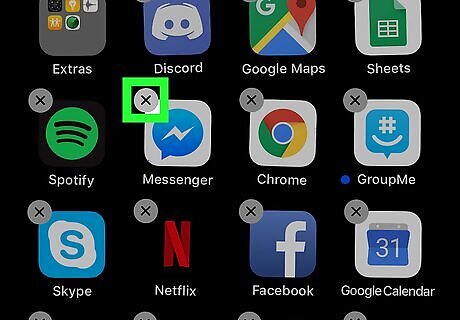
Tap X. It's in the top-left corner of the Messenger app icon.
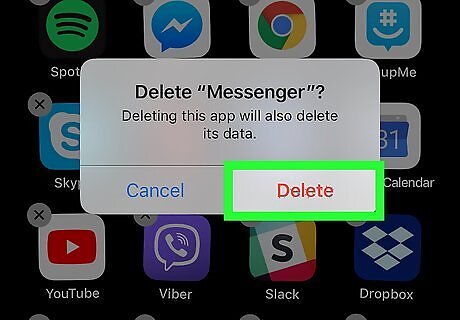
Tap Delete when prompted. This will remove the Facebook Messenger app from your iPhone. You can re-download Messenger from the App Store for free if you like.
Using the Settings App on Android
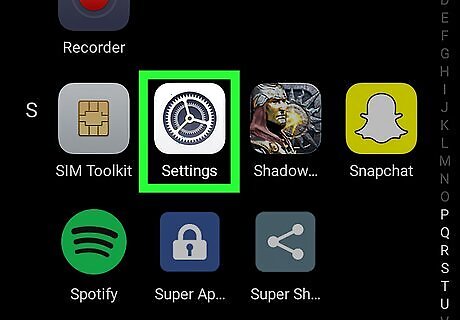
Open Settings Android 7 Settings App. Tap the Settings app icon, which resembles a white gear on a light-blue background. On Samsung Galaxy phones, the Settings app icon resembles a stylized, white gear on a purple background.
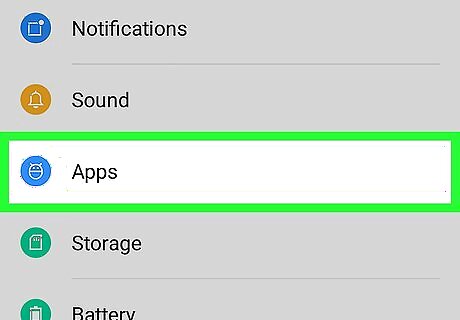
Tap Apps & notifications. It's near the top of the menu, though you may have to scroll down to see this option on some phones. Doing so opens a list of your currently installed apps. On some phones (such as a Samsung Galaxy), this menu just says Apps.
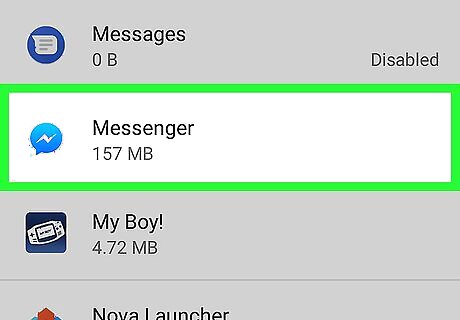
Select the Facebook Messenger app. Scroll through your available apps until you find the Facebook Messenger app, then tap it. You may have to tap See all apps or App info before you can find the Facebook Messenger app.
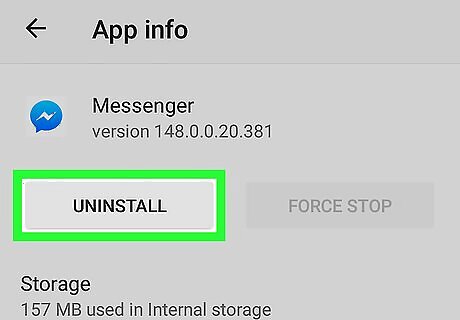
Tap UNINSTALL. It's usually near the top of the screen. If you just see DISABLE here, tap it instead.
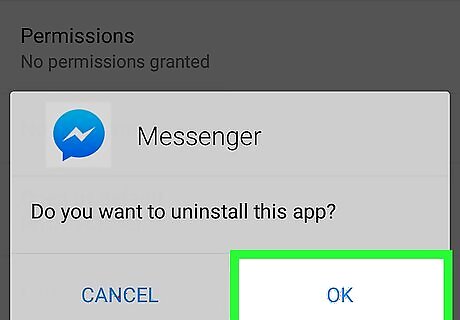
Tap UNINSTALL or OK when prompted. This will remove the Messenger app from your Android.
Using the Google Play Store on Android
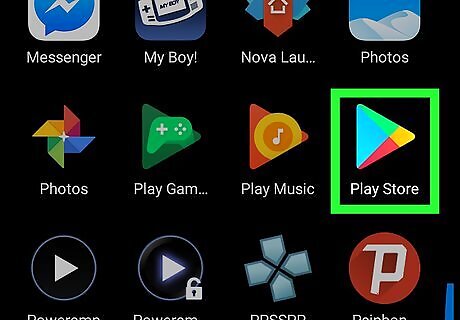
Open the Android Google Play Google Play Store. Tap the Google Play Store app icon, which resembles a multicolored triangle on a white background.
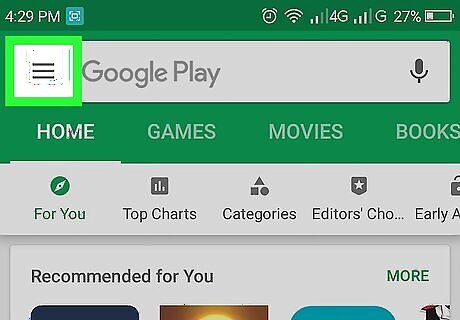
Tap ☰. It's in the top-left corner of the screen. A pop-out menu will appear.
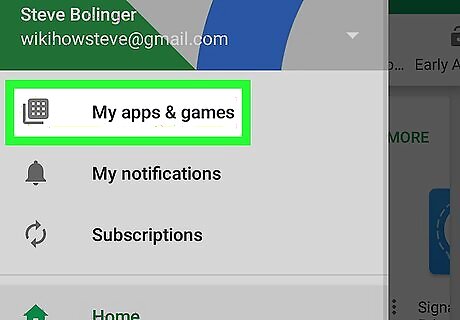
Tap My apps & games. This option is in the pop-out menu. Doing so opens a list of your Android's apps.
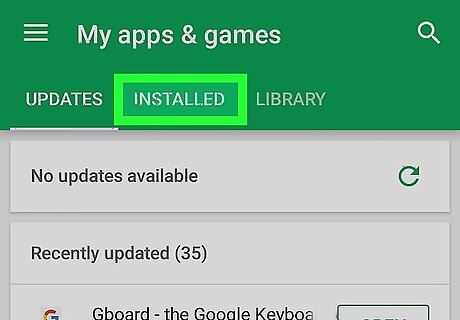
Tap the INSTALLED tab. You'll find this at the top of the screen.
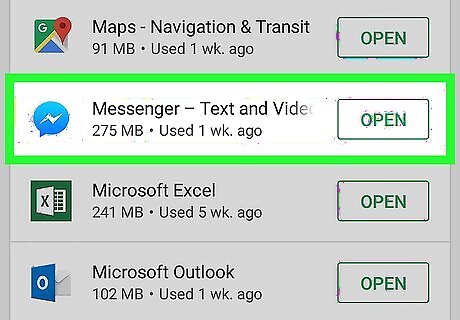
Select Messenger - Text and Video Chat for Free. Scroll down until you find the Messenger option, then tap it. Doing so opens the Messenger app page.
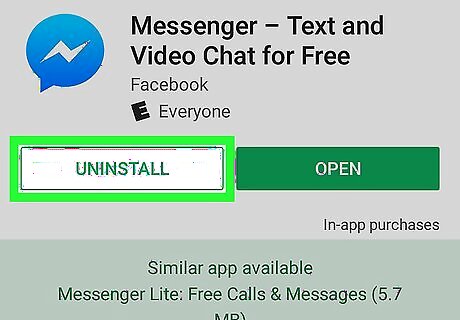
Tap UNINSTALL. It's at the top of the Messenger app page.
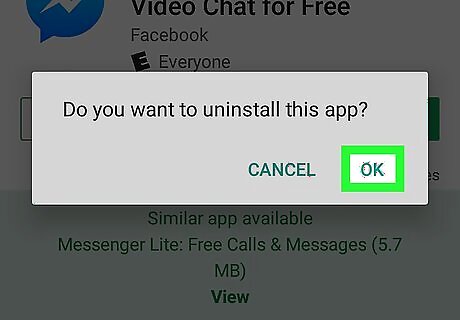
Tap OK when prompted. Doing so will confirm your choice and remove Facebook Messenger from your Android.




















Comments
0 comment